After a good holiday I’m back to share part 2 of my Minty adventures. Feel free to jump back to Part 1 for a refresher.
New SSD installed. USB in. Boot into live. Run the installer. Reboot.
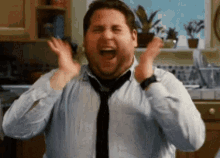
Upon reboot it was such a refreshing sound to hear. A chime that wasn’t the Windows chime. The Desktop wasn’t just “there” , it faded from nothing into a familiar looking desktop, but it wasn’t Windows.
I was greeted by the Mint Welcome screen. You can tell this was for a new user to Linux, it wasn’t like any of the Windows first boot screens.
- Vista “Welcome Center”;
- Windows 7 “Getting Started”;
- Windows 10 “Q&A with Cortana”;
The Mint welcome screen held my hand like a little child crossing the road. Instead of suggesting here are the things you “can” do. Or a Q&A session asking you to fork over all your personal data. It was “here , do these things , in this order, and enjoy your stay”
Firstly I made my first backup with timeshift. Set up a Weekly and a Boot backup. I then installed my Nvidia drivers, codecs. Finally updated packages and other software.
The welcome screen showed me the app store for the first time and obviously the first thing I did was to search for Steam, one click install. What is this magic, where is all the “next , next , next " dialogues I’m used to skipping through.
Being the first real distro I tried it was a really great experience. I have installed Ubuntu plenty at work and set up user accounts and it all seems rather ‘meh’ and Mint, to me at least, seems to have a “I’m an every person distro”. If you have come from Windows, It’s familiar, if you haven’t used Linux before It has you covered too.
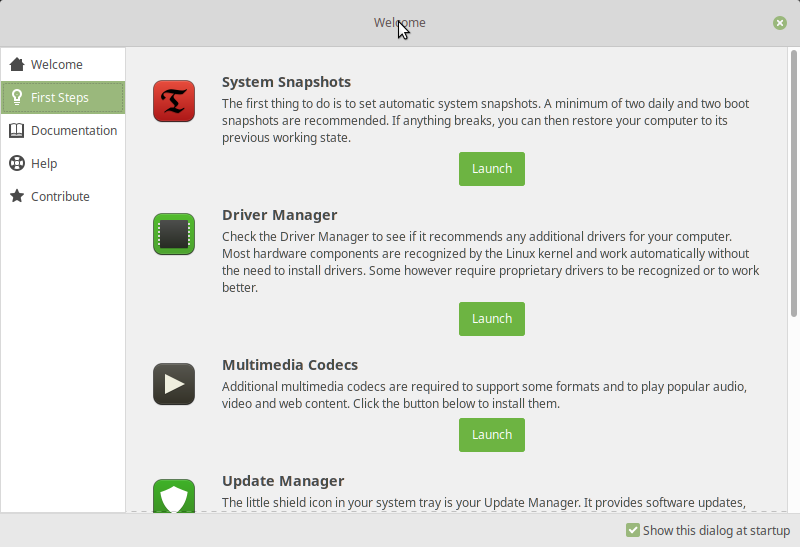
All the stock apps seem to be carefully selected to accommodate everyone. There’s Libre Office for your office suite. There’s Firefox for the browser. I will be going into more in another episode, comparison stock applications from some popular distros.
After going through the ‘First steps’ from the Welcome screen. I had to get my steam games downloaded. At first I tried to just add my steam folder from my Windows drives and this did work, problem was these were on a Windows NTFS file system and Linux uses ( in this case ) ext4. To make sure Linux didn’t mess anything up, you know just in case I decided to go back to Windows ( FYI still not happend ). I copied my Counter strike folder to the Mint install SSD as that’s the main game I wanted to jump straight into. Great Scott it worked.

And performance wise we are +/- 10% from Windows. Counterstrike GO is a native Linux port from Steam but I couldn’t tell the difference. Apart from one thing. My mouse felt funny. A quick look in mouse settings and noticed there was mouse acceleration on , turned that off and set the mouse speed to 6 notches from the slowest (same as I did in Windows). Jumped back into the game and it was just right.
I felt right at home already. And feels good. That’s it for now, concluding my first experience in Linux, and Linux Mint was a good choice.
As always feel free to DM or Follow me on Instagram and Twitter